How to Save Youtube Videos to Gallery
Hi Guys Welcome again to my blog. Guys we all know that Youtube Videos cannot be save in our device or drives.
See this video:-
As seen above in the video it is said that enable the option of 'Save Videos to SD card' than when you click on the download button and when video is downloaded it will be saved in the following path in '/storage/extSDCard/Android/data/com.google.android.youtube/files' somewhere or in folder of com.google.android.youtube. This trick is correct and it may only work with few mobile phones only. Read This to Find more about it.
But the trick which I am going to tell you is universal trick and will work in every mobile phones and pc.
Things you need for this (same for both pc and phone):-
1) A Web Browser (i.e. Google Chrome, Firefox, IE etc...)
2) Youtube
1st) Save Youtube Videos in Phone
- First of all open Youtube
- Then select a video click on it let it be fully loaded on your browser then click on share button
- After clicking on share button you will see the following screen
- Then click on the copy link button on right side to copy the link of the video.
- Then you will see the following screen
- Than paste your link in the link box. It will automatically process the video after sometime time depending upon your internet speed.
- After all things are done click on the Download.
- Then the video will start download automatically don't worry if any other link opens in new tab just close the tab and when you will return to the tab it will either ask or will automatically start to download.
- After you video is download open your downloads it will be downloaded, if you want to watch video in gallery close your browser and open gallery and locate the video there and simply play the video.
2nd) Save Youtube Videos in PC
- After you visit this website it will automatically detect your browser and and there will be a option of Download for 'your_browser' than click on the Download button.
- After that it will automatically start downloading.
- After it is download open it.

- Than the following screen will be shown you need to run the setup so you need to click on Yes or Run

- After that you will see the following screen of License Agreement you need to click on Accept to proceed.
- After that you will see the following screen if you want to install the extension for all browser click on the Install for all browsers and also check the option of Meedle Monkey because it is used to make the work proper of savefrom.net. When done click on Next button.

- When you will click on Next button it will start the installation of extension. When it is done it will open a link in web browser and close the setup by clicking on Finish.

- Now in the browser you will find a Download button click on download to install user script & it will automatically add the script. If you face a problem please visit this site.
- Afterwards when you visit Yotube.com.
Then visit any video and you will see the following screen:-
- Than click on Download button and next you will see the following screen select the destination to download the file
- After that your download will start shortly. To see the download press 'Ctrl+J' on your keyboard
- Play the video after downloaded.



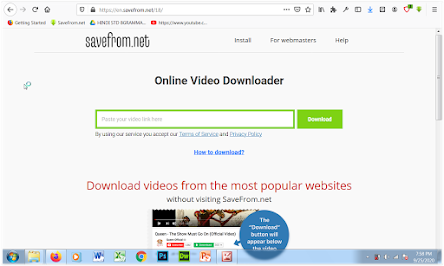




Comments
Post a Comment