How to Install Python in Windows 7??? SP1 pack & All Applicable Updates are required. Problem Solved 100%
So hey guys Welcome back to my Blog. So as seen in the title above we are going to how to solve the Problem of Python Setup Problem.
First lets see what is Python?
Python is a popular Programming Language. Python is an interpreted, high-level and general-purpose programming language. Python's design philosophy emphasizes code readability with its notable use of significant indentation. It's easy to learn programming language. Alternate to C++, and Java.
It was made by Guido van Rossum in late 1980's .
Download the python setup from python.org website
Note:- Python Versions from 3.9 are not supported in Windows 7.
Let's get back to the Topic, so when you execute the setup of Python you get this error in Windows 7.

So, this error happens when your Computer don't have the Applicable Updates to run Python. Though your computer has SP1 pack installed Some Applicable Updates are required for the runtime of Python Libraries.
So lets fix this issue:-
- ) First Click on log file in your Python Setup it will open a file in your Notepad or any other text editor.
- ) In the file at last you will find 'Detected without KB2533623'. This means SP1 pack is not installed on your PC. So download SP1 pack from this site.
- ) But those who have already installed SP1 pack they will get a message during setup preparation 'KB2533623 is already installed'. Than you all will say what than why my Python installer is not continuing. The reason is very simple there is some bug in KB2533623 update and since if you try to install KB2533623 from Microsoft's Website it will say 'Error 404 not found' so to fix this follow the rest of the steps.
- ) Install KB4457144 update from Microsoft Official site.
- ) After the Setup is Install execute it and Install updates on your computer. Make sure to restart your computer after installation to apply the updates.
- ) After restarting execute the Python setup and see the Python Setup will continue.
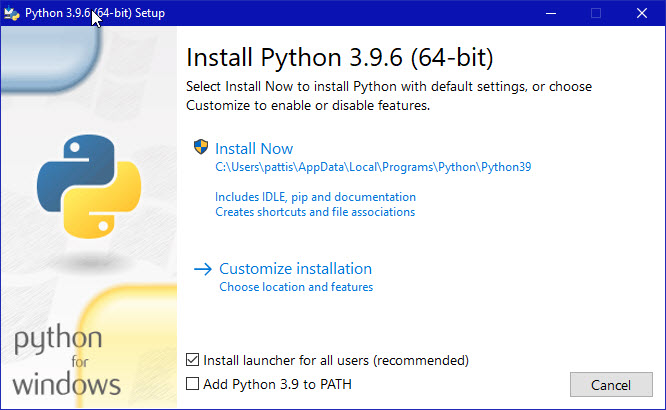
- ) Afterwards check Add Python to Path & Install Launcher for all Users(recommended) and Click on Custom Install.
- Than choose a destination to install Python click on next
- ) Than your Python installation will start. Be Patient it will take time make sure your PC has Internet Connection because the setup type is Online.
- ) After Python has been installed close the Setup and Launch Python Interpreter. And type a Simple Code.
- ) It will saw the output as,
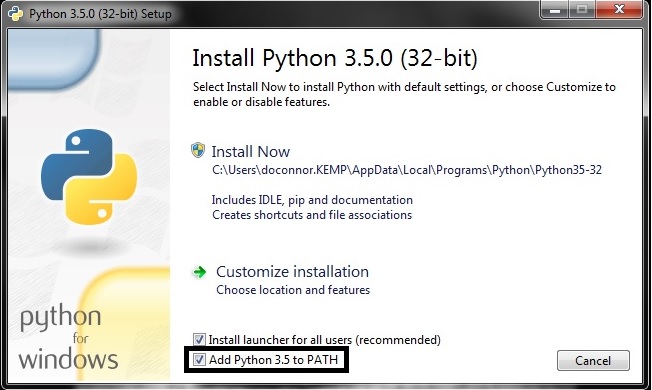
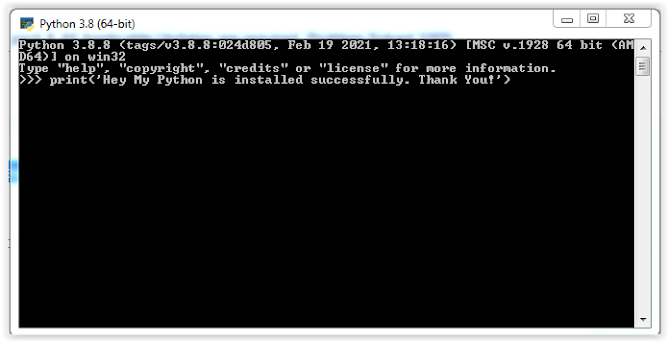

Comments
Post a Comment